Virtual Meetings
Note: If you are interested in watching the Council meeting live, but not in participating as an attendee, please view the live stream archives.
Prerequisites
You will need to install the Zoom Desktop Client or Zoom Mobile App.
Joining and Participating in a Virtual Town Council Meeting Via Computer
To join the virtual Town Council Meeting as an attendee, click the link found in the agenda.
You will be prompted to input your name and email address.
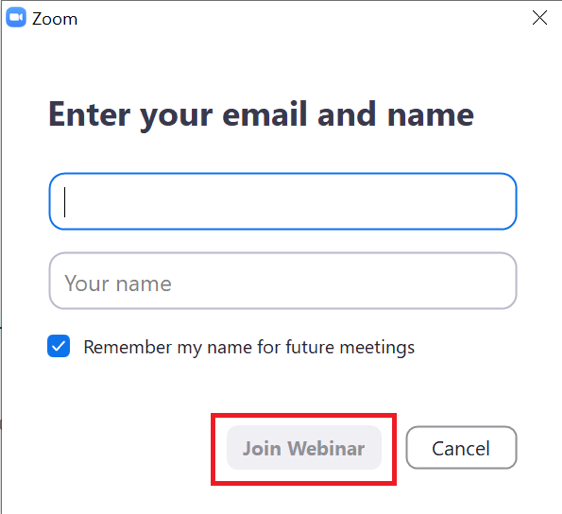
Input your name and email address and click Join Webinar.
If the meeting has not yet started, you will see the following:
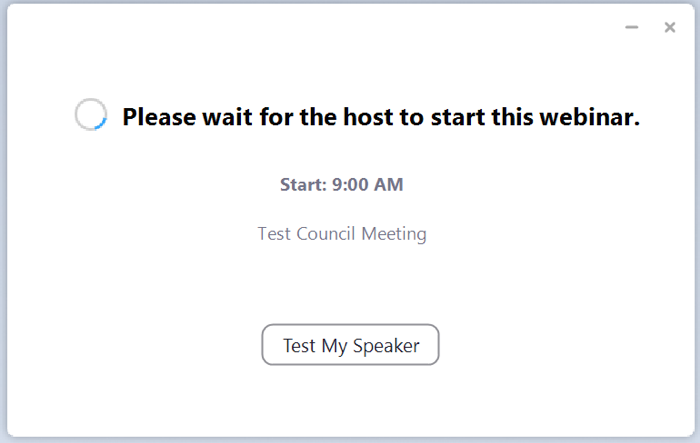
You will be put into the meeting automatically once it begins.
Once in the meeting, you will be able to see the meeting participants (Mayor and Council). As an attendee, you will not be seen, and you will be muted unless given permission to speak by the Mayor.
Once in the meeting, you will have a few options available to you: Audio Settings, Raise Hand, and Leave Meeting (Chat is disabled).

- Audio Settings is where you can configure your audio settings, if necessary.
- Raise Hand is how you will notify Mayor and Council that you wish to speak during time set aside for public comment. Outside of those designated items on the agenda, you will not be allowed to speak.
- Leave Meeting is how you can exit the meeting.
During an item where public comment is permissible, the Mayor will ask if anyone would like to make a comment. If you wish to do so, you will need to click the Raise Hand button. You will be acknowledged to make your comment in the order your hand was raised. When called upon to speak, you will be prompted with the following message:
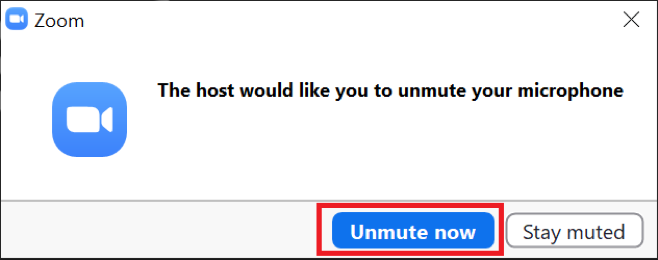
You will need to click Unmute now to speak.
Once you have unmuted yourself, you will be given time to address Town Council. After you have finished making your comment, you will be muted.
While being allowed to speak, a new button will appear, the Mute/Unmute button.
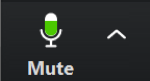
This is how you can control your microphone during your time to address Town Council; however, once your time has passed, this function will be disabled.
Joining and Participating in a Virtual Town Council Meeting Via Mobile App
To join the virtual Town Council Meeting as an attendee, click the link found in the agenda.
You will be prompted to input your name and email address.
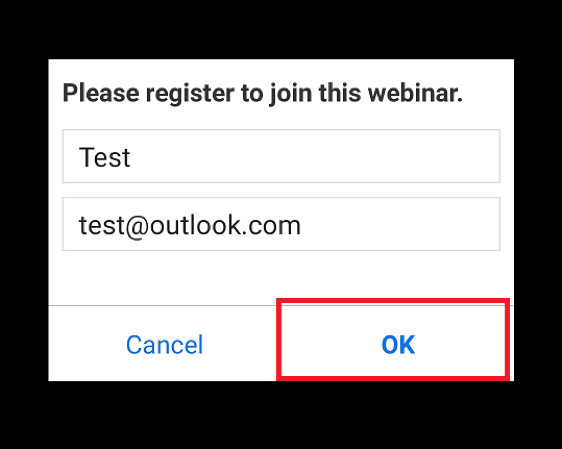
Input your name and email address and click OK.
You will be put into the meeting automatically once it begins.
Once in the meeting, you will be able to see the meeting participants (Mayor and Council). As an attendee, you will not be seen, and you will be muted unless given permission to speak by the Mayor.
Once in the meeting, you will have a few options available to you: Raise Hand and Leave (Chat is disabled).
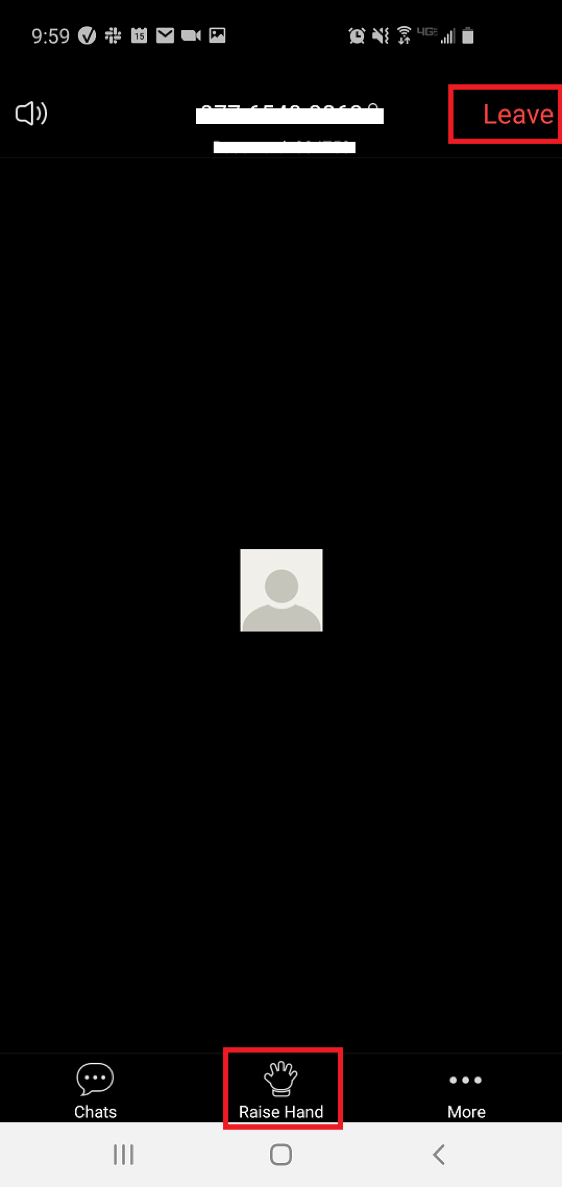
- Raise Hand is how you will notify Mayor and Council that you wish to speak during time set aside for public comment. Outside of those designated items on the agenda, you will not be allowed to speak.
- Leave is how you can exit the meeting.
During an item where public comment is permissible, the Mayor will ask if anyone would like to make a comment. If you wish to do so, you will need to click the Raise Hand button. You will be acknowledged to make your comment in the order your hand was raised. When called upon to speak, you will be prompted with the following message:
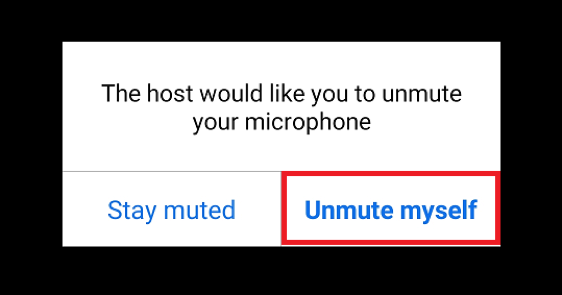
You will need to click Unmute myself to speak.
Once you have unmuted yourself, you will be given time to address Town Council. After you have finished making your comment, you will be muted.
While being allowed to speak, a new button will appear, the Mute/Unmute button.

This is how you can control your microphone during your time to address Town Council; however, once your time has passed, this function will be disabled.